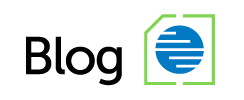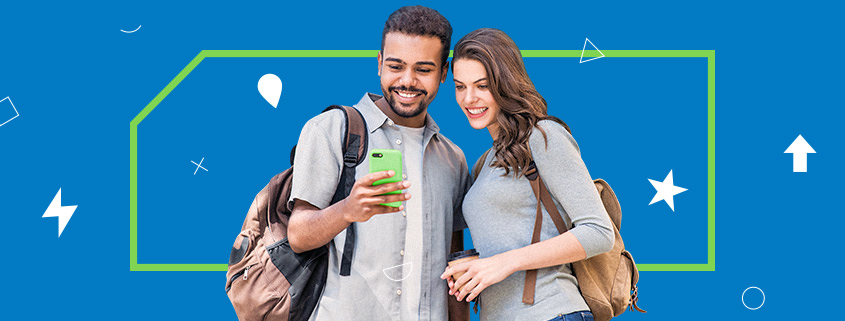How to set up & activate a travel eSIM: A comprehensive guide
eSIMs are quickly becoming a favorite among digital nomads, international students and all kinds of travellers! It’s easy to activate a travel eSIM, they’re affordable, flexible and are tailored to fit your unique needs. Plus, they help you avoid your carrier’s ridiculous roaming fees and keep you connected as you explore the world.
While eSIMs are a great option for anyone traveling internationally, we understand that the installation and activation process can seem a bit overwhelming for many. But don’t worry! In this article, we’ll walk you through the entire process of setting up your eSIM for both iOS & Android devices, ensuring your phone is ready to go before your adventure begins.
Purchase your eSIM
Two important factors to check before purchasing your travel eSIM are ensuring your device is unlocked (aka not tied to your carrier) and eSIM compatible.
With a few exceptions, most newer phones and tablets accept eSIMs. If you are unsure, you can find a list of compatible devices here. Additionally, you can dial *#06# to check device compatibility. If an EID exists, then your device is ready to go!
Once you’ve created an account on MobileSIM or on our Apps (iOS | Android) you can choose your preferred eSIM type – Local, Regional, or Global – and explore the available data packs for your selection.
There are a few things to consider when purchasing your eSIM:
- Your destination – Depending on where you’re headed, you may have the option to choose Local, Regional, or Global data packs. For most travelers, a Local pack will suffice. However, if you plan to visit multiple countries or stay in cities near borders, a Regional or Global plan might be more suitable to ensure stable connectivity.
- Your data needs – Your data pack choice will depend on how much data you expect to use during your trip. Rest assured, if you underestimate your needs, you can easily top up your existing eSIM or purchase a new pack with a higher data allowance.
From here, installation should be a breeze.
After you purchase your travel eSIM, it needs to be installed on your device. This means downloading the eSIM profile by scanning the QR code on the Order Status page on our web page.
You can reach this page either through Order History in your account, or by clicking “Install Your Travel eSIM” in the confirmation email. Installation steps for the most common operating systems are detailed underneath the QR code.
Alternatively, you can manually install the eSIM following iOS or Android instructions, though this method is not recommended.
The process is equally easy from the App: from your Dashboard, simply go to “Installation Details” under “My eSIMs” and tap “Install on this Device”.
Before installing, please ensure that you have a stable internet connection, preferably Wi-Fi. If you encounter any issues, do not delete the eSIM from your device as it cannot be reinstalled. Instead, reach out to Customer Support for assistance, and they will be happy to help.
How to install an eSIM on iOS (iPhone)
With QR Code:
- Open your phone’s camera and scan your QR code
- Add a custom label for your new eSIM plan, for e.g. “Country Name – Data”
- Follow the on-screen instructions to complete the eSIM installation process
- Once the eSIM is successfully installed, choose it as your default line for Cellular Data
- Do not turn on “Allow Cellular Data Switching” to prevent charges on your other line
Manual installation:
- Go to Settings -> Cellular/Mobile Data -> Add eSIM or Set up Cellular/Mobile Service
- Select “Use QR Code” for the “Enter Details Manually” to become available
- Enter the SM-DP+ Address and Activation Code displayed on Dashboard in your account and then resume with Steps 2-5 from above
Update your mobile data settings:
- Go to Cellular/Mobile Data, then select your Travel eSIM – Enable the “Turn On This Line” toggle, go back to “Mobile data” and select your new Travel eSIM data plan
- Tap “Network Selection”, disable the “Automatic” toggle – select the supported network if your eSIM has connected to the wrong network
- Enable the “Data Roaming” toggle for your new eSIM plan
How to install an eSIM on Android
With QR Code:
- Go to Settings – Network & internet, then tap “(+)” next to the SIMs/Mobile network section
- Tap “Download a SIM instead?”, then tap “Next”
- Tap “Use a different network” if you need to confirm your network
- Scan the QR code available in your online account, then tap “Download/Activate”
- Tap “Settings/Done” when you see the Download Finished screen
Manual installation:
- Follow Step 1-3 from above and at step 4 → Tap “Need help?”, then tap “Enter it manually”
- Enter your SM-DP+ Address and Activation Code available in your online account – tap “Continue”, then tap “Download/Activate”
Update your mobile data settings:
- Go to “SIMs”, then select your Travel eSIM → Enable the “Use SIM” toggle, then tap “Yes”
- Enable the “Mobile data” toggle
- Enable the “Roaming” toggle, then tap “OK”
When should you activate your eSIM
Many people may wonder when the best time to install their eSIM is, and the answer is – it depends. It’s important to note that not all eSIMs activate immediately upon installation.
In most cases, the eSIM will activate once it’s connected to a supported network at your destination. This means you can install it anytime before your trip, as the validity period only starts when it connects to a local network.
However, some eSIMs activate right after installation. In these instances, we recommend waiting to install it until just before traveling to ensure you don’t use up data beforehand. You can purchase the eSIM in advance, but activate it right before your trip. Simply go to your Dashboard and click ‘Install’ when you’re ready.
After selecting your travel destination, you can find the Activation Policy for each data pack under “More Details”.
And that’s it! Your eSIM should now be functioning correctly and is ready to accompany you on your adventures. If you still have any questions after following this guide, feel free to reach out to our Customer Support team for assistance. Otherwise, happy travels!
Author: Clau from MobileSIM